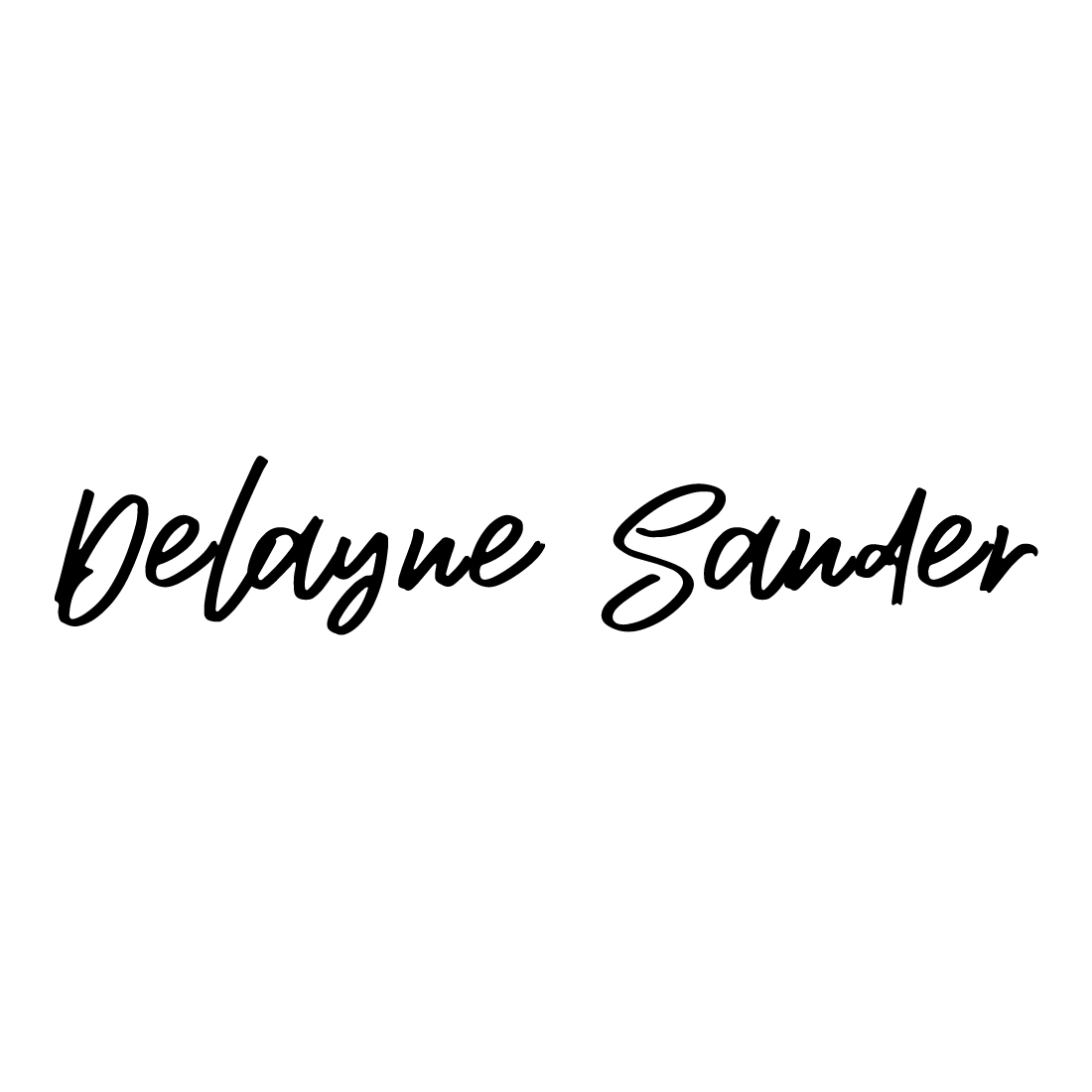Have It Your Way! How to Customize a Squarespace Website with CSS.
Have It Your Way! How to Customize a Squarespace Website.
What does Squarespace have in common with Burger King?
No, Squarespace doesn’t put too much salt on their fries or raise your cholesterol level.
The answer is they both offer customizability!
I remember seeing the old Burger King commercials that had the slogan “Have it your way.” It was a catchy bit of marketing that has stuck in my head to this day.
I couldn’t help but ponder the similarity while I was driving by a Burger King near Laguna Beach, California.
And it could just as easily be a description of Squarespace, since there are plenty of ways to create a custom website both with and without extensive knowledge of CSS coding.
Although there are some non-hosted platform options out there that give you a greater level of flexibility, there is still a TON of customizing you can do by accessing the Squarespace Developer Platform, creating custom code, CSS styling, adding plugins, and more.
Allow me to explain how.
For starters, let’s talk about what CSS is and what it does.
CSS stands for “Cascading Style Sheets” and it is the code that lets your browser know how you’d like the content on your site to be displayed. It’s basically a way of making Squarespace go above and beyond the normal functions.
CSS is utilized to make changes to your website styles. Think visual stuff, such as buttons, images, fonts, etc. CSS code can be used to overwrite the standard Squarespace settings.
Why the term “cascading”?
Well this essentially means that whatever comes last is the only thing that ultimately matters.
Think of the Cascade Mountain Range starting up north in Canada and extending downwards all the way to California.
Now let’s use a metaphor. Imagine a person making a hypothetical trip along the mountains from Canada down to California. That individual would eventually reach the end of the journey at the southern end of the mountain range. This person couldn’t possibly exist in multiple places at once, so all that would really matter in the end is the final destination.
And the same basic idea applies to the “cascading” part of CSS.
So if you have two of the same tags, for example, the newest one will cancel the old one out.
Or to put it another way, if there are multiple bits of competing custom code being used to style the same piece of content, the bit of CSS closest to the bottom will be the only part that gets recognized.
So where exactly does one use CSS?
The first place where CSS can be injected is the custom CSS window. In Squarespace 7.0 or 7.1, simply go to “design” then “custom CSS” to locate the custom CSS editor.
Please note that any CSS injected here will affect site-wide changes.
For example, this is where you’d go if you wanted the search bar to be yellow on every page of your website.
Another location where CSS can be injected into is known as a code block. This is where CSS can be added to an individual page and your custom CSS code is only going to apply to that one particular location.
Going back to our previous search bar example, this means that your yellow search bar can be a different color (i.e. green) on this specific page and this page alone.
Bear in mind, however, that any content you want to be in that block (for example, our search bar) has to be added in manually with code before CSS can be used to style it.
Now here’s the downside to all of this…
It is actually possible to mess up your website with improperly added custom CSS!
As wonderful as custom CSS can be, you kind of need to know what you are doing.
One little mistake, such as a misplaced squiggly bracket, can throw a monkey wrench into your whole site.
And what’s worse is that Squarespace does not provide support for major CSS changes. In fact, Squarespace only recommends that you use features which are native to their platform.
If you want to play it safe, try copying and pasting from tutorials. Or, better yet, just get someone who knows what they’re doing.
“What about plugins?”
Plugins are great! By all means, use them if you want to.
They are another option that can be used for customizing a Squarespace site.
A plugin is a bit of code that can be installed onto a site in order for it to do whatever it is that you want it to do.
However, as is the case with using any custom code, using a plugin once again involves some risk of possibly messing up a website.
But once again, be warned! A plugin that has been poorly coded can actually slow a site down or break it altogether.
For this reason, try to get plugins from reputable developers who do regular maintenance on them. Otherwise, a system update can also make it necessary to update the plugin. And if that plugin update isn’t performed, your website may suffer from it.
This reminds me of a website I was recently working on for a carpet cleaning company in Orange County. We had just installed a plugin and it seemed as if we had destroyed the website. Lo and behold it was just a simple coding mistake on my end!
“Oh no! Now I’m scared of messing around with CSS code and plugins to customize my site. Can I just use Squarespace’s built-in site styles editor instead?”
Yes, you absolutely can!
While I’ve started off by talking about the benefits of using custom CSS code, it’s also entirely possible to create a stunning, fully functional site using nothing more than the default settings already built into Squarespace. No coding knowledge required.
In fact, it would be much easier and faster to get your website up and running that way.
Just keep in mind that using the standard templates means running the risk of looking like every other site that used the same template.
Thus, it’s extra important to adjust things as much as possible for your own style and branding.
This means doing things like avoiding the demo pages, starting off with blank pages, and adding your preferred content instead. Don’t simply swap out the demo features for your own.
So let’s wrap this up.
By now, I hope you see just how customizable a Squarespace website can be.
Regardless of how you decide to go about styling your site, whether you decide to use custom CSS coding or stick to the default Squarespace settings, it can be a very stimulating and creative experience.
I truly believe that anyone can create a fantastic looking website with the options Squarespace has to offer.
Now go out there and make your website look great!
Need to improve your digital marketing plan?
Need a custom Squarespace website?