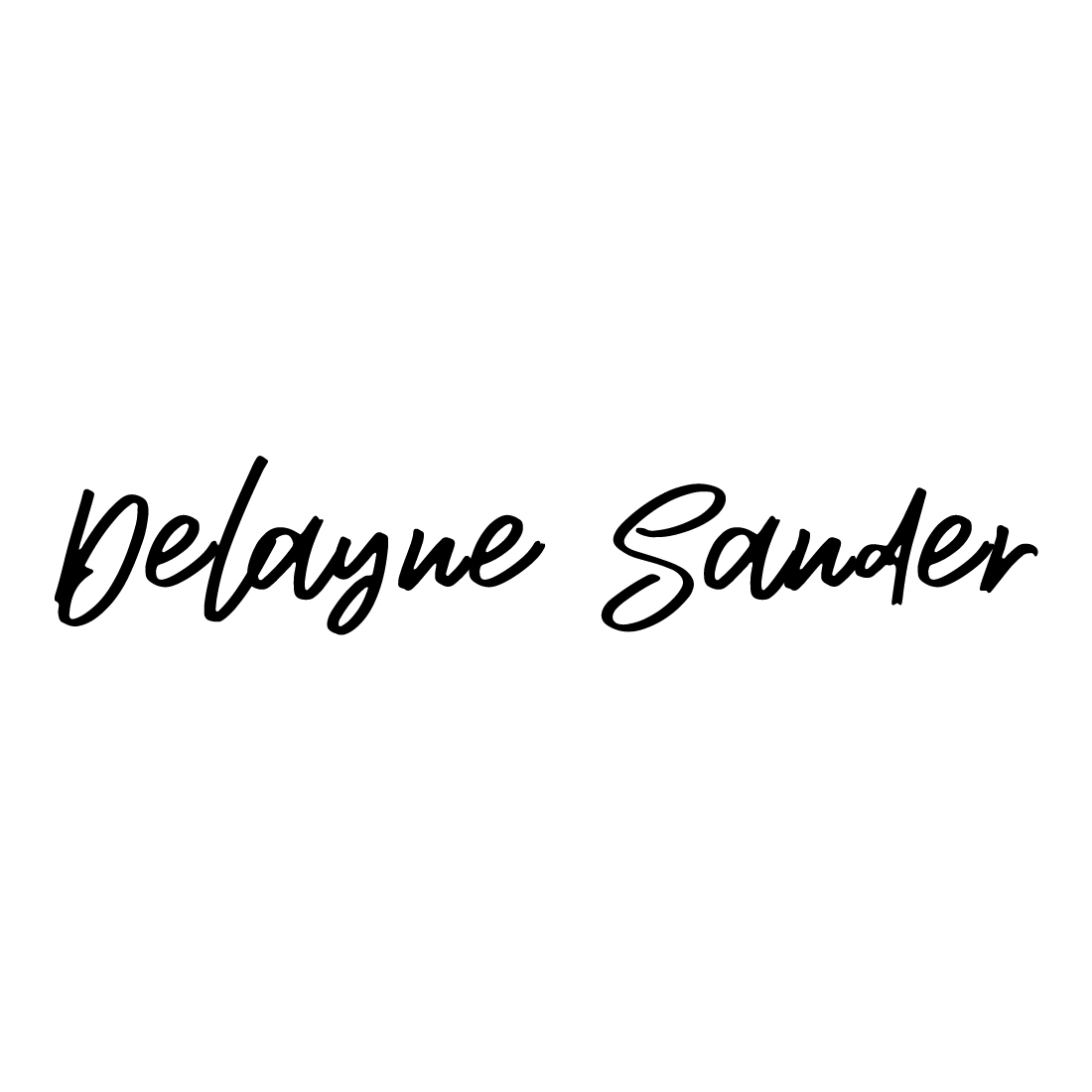Decisions, Decisions… Choosing Between Squarespace 7.1 and Squarespace 7.0
“I used to be indecisive, but now I’m not so sure.”
I remember seeing this quote somewhere and I can relate to it. While indecisiveness is not a trait I ever enjoy or encourage, I think many of us can acknowledge that making important decisions can be stressful at times.
Fortunately, that doesn’t have to be the case when choosing between Squarespace 7.1 and Squarespace 7.0.
The key is to know what the differences are. It ultimately just comes down to what features suit your particular needs the best. Both versions have their pros and cons, but once you are aware of what those are, making a choice becomes much easier.
So how exactly are they different?
Difference number 1: Templates
For starters, all of the templates on Squarespace 7.1 are the same. This is a BIG change from the 7.0 version where you might have had to start all over from scratch if you decided to change the template after having already begun doing the work.
By contrast, all the templates within 7.1 have the ability to achieve the exact same design.
So let’s say you decided that you want your site to look more like a different template, but you were already halfway through building the site. Would you have to start all over and let your efforts go to waste?
Nope!
With version 7.1, you can easily recreate any design that you want by simply rearranging your sections and content. Just make any necessary changes to your style settings and that’s it. Piece of cake!
Difference number 2: Four header settings are now built-in
Squarespace 7.1 introduces built-in H4, which means having more text format options in the text block toolbar.
This is another big improvement over 7.0 for two reasons.
First, there are design related benefits to having more format options.
The second reason has to do with Search Engine Optimization.
When the search engines bots scan your website, they’re looking at how you use headers to rank information. The first three headers (H1 - H3) delineate the information that’s more important. This matters a lot because it is how the search engines know what might be most relevant to the people who are doing the searching.
Therefore, if Google sees that a bit of text has been bolded and formatted it to H1, the search engine interprets that to mean that it was meant it to stand out to visitors. It then features that particular section more prominently to visitors.
Recognizing what the most relevant information is can make the difference between whether Google decides to send traffic to your website or not.
The only real downside to all of this is that we are more limited in our header area in version 7.1. This is due to the fact that there is only one navigation area available to us this time around.
However, there is a plugin that provides similar options to what was available on Squarespace 7.0. Just do a quick search for it. The plugin is not expensive and should be easy to find.
Difference number 3: Squarespace 7.1 does not have index pages
One criticism a lot of 7.0 users had was that the process to create, edit, and rearrange scrolling pages was a bit complicated and slow.
Squarespace 7.1 fixes this problem by introducing page sections, which allow users to stack sections on the same page to create longer pages. This means that all of the content on the page can now be edited all at the same time, including headers and footers.
Sections can easily be rearranged or deleted on a single page without having to deal with the headaches previously found in Squarespace 7.0.
And in version 7.1, banner images can be easily added to ANY page, instead of only index pages.
Difference number 4: Fonts, buttons, colors, and other design settings
I’ve got to be honest. Making changes to simple things like fonts and colors in Squarespace 7.0 was a pain in the neck.
You’d have to go back and forth, page by page just to access the various design settings. Things weren’t grouped together like they are now in 7.1, which made the whole process feel pretty tedious.
For example, you can now make all of your buttons have the same font and adjust their size all in one place. This is much easier to do in version 7.1 than it was in 7.0.
Other Differences
So far I’ve mostly been talking about Squarespace 7.1 as an overall improvement over Squarespace 7.0, but it’s important to mention that there are a few things that can no longer be done on version 7.1.
For instance, there is no more sidebar, no share buttons for social media, no anchor links, no gallery blocks, no Parallax, no secondary navigation, no cover pages, and no content exporting.
Furthermore, Squarespace 7.1 is not compatible with the Squarespace app and there aren’t as many options for customizing mobile design at the moment.
However, bear in mind that some of these things may be introduced later.
And if there is something that you absolutely MUST have that is not native to 7.1, it can most likely be added using custom code, paid plugins, or other methods.
How to Tell If You’re Already Using Squarespace 7.0 or 7.1
If you’ve read this far, you should already have a good idea of how 7.0 and 7.1 are different.
However, if you already had a website before reading this and need further confirmation to know which version you’re on, here is some more information to help you.
The easiest way to tell is by simply logging into your site. If you see an edit bar at the top of the page and it says the word “edit” in the top left corner then you are using version 7.1.
Beyond that, if you have a website that was started in 2020 then it is most likely of the 7.1 variety.
Squarespace now defers to the 7.1 version templates for all new websites automatically.
However, you can still use the old 7.0 templates if that’s what you want. All you have to do is visit the official Squarespace website.
And if you already have a fully functioning 7.0 website site and you’re happy with it, I would recommend sticking with it. There really aren’t any major earthshattering reasons as of this moment to switch to version 7.1 unless you simply want to.
Squarespace does not currently support switching between versions, so you’ll have to do it manually if you decide to go that route.
That’s a lot of work and I don’t recommend doing it, but it really just comes down to what you want.
Conclusion
So which version is better?
Honestly, it depends.
I generally prefer 7.0 myself and that is what I would recommend to anyone looking to create a professional and fully custom design. However, I’m sure some people would rather use version 7.1.
For many (especially for the diy kind of person), not having to use as much custom code and being able to design websites more quickly is a big benefit to 7.1.
But it really just comes down to what your goals are and what you want out of Squarespace. There really is no definitive answer here.
So go make your perfect website with whichever version appeals to you! Regardless of which version you end up going with, I’m sure you’ll use Squarespace to create something great!
Need to improve your digital marketing plan?
Need a custom Squarespace website?