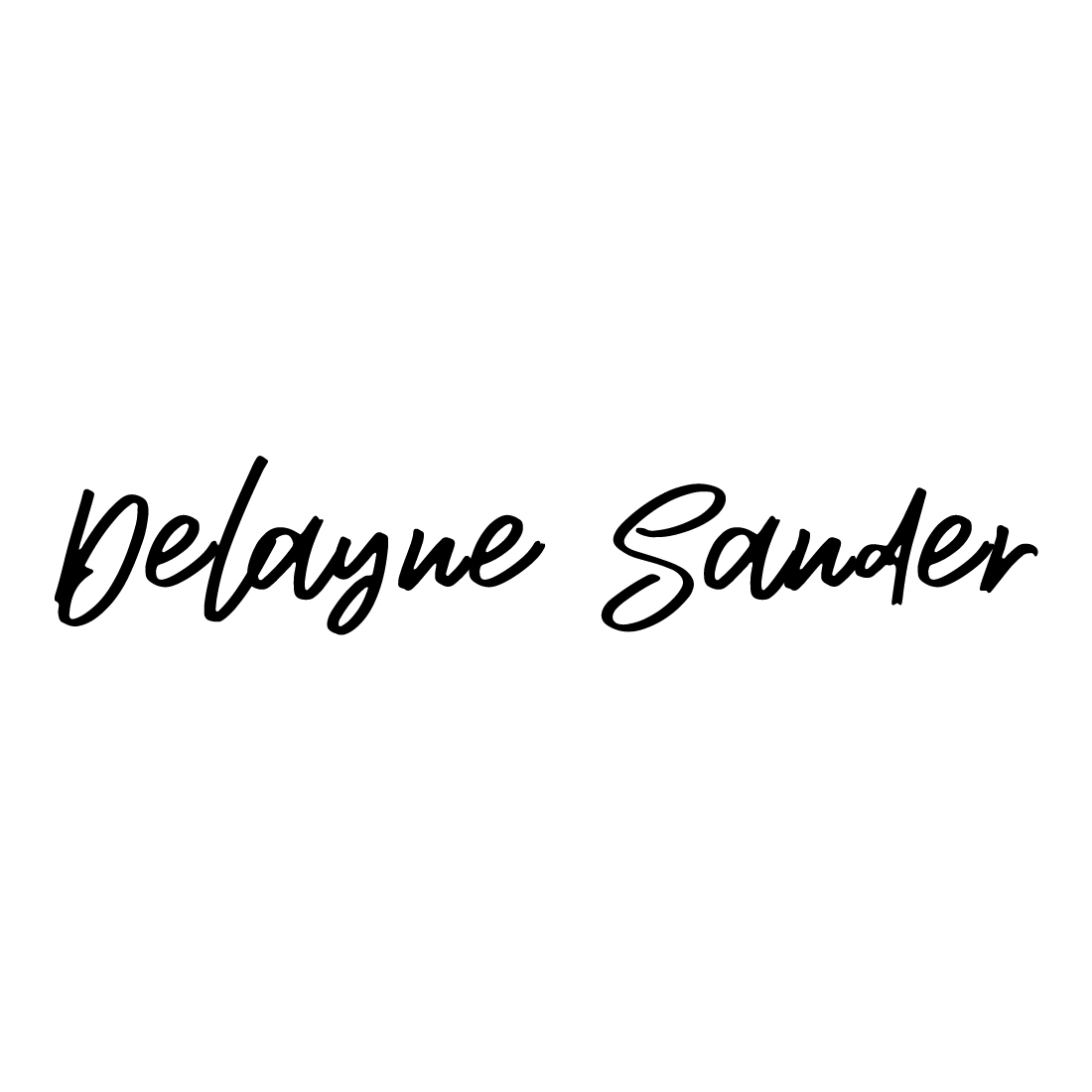Optimize Your Marketing with Facebook Pixel. See What Facebook Pixel Does and How to Use It.
Imagine this.
You’re relaxing at home and decide to watch a baseball game on TV.
You see the pitcher wind up to throw the ball. The ball leaves the pitcher’s hand, flies threw the air, and then… NOTHING.
You can’t see the batter, you don’t know whether the ball was hit or not, you have no idea if there were ever any runners on base, and you don’t know whether or not any runs were scored.
There is no scoreboard anywhere and no announcers commenting on what is happening on the field.
The only thing you see is pitchers taking turns throwing the ball until the game is over and the final score is suddenly revealed.
Would watching a game this way give you much of an idea of how and why a team won or lost?
And if you were the coach of a team in this scenario, would you know what to do to help your team improve and win more games? How would you know which strategy to use? What would you tell your players?
“Alright, team! Let’s buckle down, work hard, throw the ball in some general direction somewhere and hope for the best!”
Ugh… lame.
That’s kind of what it can be like to be a marketer running an ad campaign without using Facebook pixel.
In short, the Facebook pixel is a tool that allows marketers to monitor how successful a given Facebook Ads campaign was. It gives marketers more accurate conversion stats and allows them to create custom audiences based on their website’s traffic.
It’s basically just a little piece of code that can be installed onto webpages to track visitors’ interactions on a website.
To continue with our baseball analogy here, it is like the box score, player statistics, detailed play-by-play analysis, and game commentators all rolled into one.
Facebook pixel can really do a lot!
And don’t just quickly skim over that statement either. Let’s take a moment to appreciate that fact and list some of the things this great little tool can do.
Facebook pixel can be used to:
Analyze your sales funnel.
Create dynamic product advertisements that retarget website visitors with the exact products they had recently viewed.
Build website custom audiences for retargeting.
Track the number of conversions, such as purchases made or sign-ups for an e-mail newsletter.
Create lists of people that have already taken a desired action, such as making a purchase, and excluding them from future retargeting.
Create lookalike audiences consisting of people similar to another group of people.
And much more!
I truly believe that using this tool can be the difference between success and failure for a lot of online businesses.
“That all sounds very useful. So how does it actually work?”
Time for a demonstration.
Let’s pretend we wanted to buy a video game from GameStop’s official website.
There’s nothing particularly special or out of the ordinary about this site. We could just as easily have gone shopping at Best Buy’s website or bought our game from Target. They’re all just normal businesses using the online tools available to them to reach potential customers.
So we’ll use GameStop for the purpose of demonstration here and look up a random game that seems interesting. In this case, it’ll be a Mario game for the Nintendo Switch.
We go to the bottom right of the screen and click the big red “Add to Cart” button.
In other words, we’ve just taken an “action” that Facebook pixel quietly takes a note of in the background. Without telling us anything, it then syncs with the Facebook cookies that are in my web browser and flags my account as part of some specific target group.
However, instead of giving GameStop our money, we suddenly decide that we’d rather play Call of Duty today instead and exit the webpage without making the purchase.
Doing this drives the ecommerce sites CRAZY.
It’s almost as bad as telling my two year old son he can’t have a piece of candy. You’d better believe giving him a simple “no” won’t be the end of it!
And just like my sugar loving toddler, there are some things the ecommerce sites just can’t tolerate.
In this case, it’s having someone exit an online store with an abandoned cart. So they will likely follow up later to see if they can maybe get us to change our minds.
I am well aware of this as I log into my Facebook account.
Aside from the usual cat pictures and political arguments among my friends, I am sure I’ll see an advertisement for Mario mixed in somewhere.
I scroll around for a while… Lo and behold! This is what I saw:
How did I know that “Super Mario 3D World Plus Bowser's Fury” would be there to greet me when I logged into my Facebook account?
Can I predict the future? Should I go out and buy myself a lottery ticket before my psychic powers begin to wear off?
No, all I had to do was tease the Facebook pixel code on GameStop’s website a little bit. Abandoned carts will usually do the trick. Doing so kicked the targeting rules that were in place into gear.
I got placed on a list of people that GameStop told its code to target with ads for that particular Mario game. Simple as that.
And I’m sure there are other targeting rules that GameStop created for shoppers like me.
The exact details are unknown to me. I can only guess it might have something to do with my age, geographical location, or any number of other general characteristics.
The point here is that Facebook pixel is constantly helping marketers reach potential customers on the internet.
And guess what?
If it can help GameStop, it can help you too!
So let’s get a bit technical for a moment and talk about…
How to create and install the Facebook pixel onto your Facebook account.
Installing the Facebook pixel from a Facebook account isn’t particularly difficult, but the process may change from time to time. To keep up to date with the latest changes, you can click here to read the latest information directly from Facebook itself.
Here is the latest way of installing Facebook pixel as of the time of me typing this.
First, log into your Facebook account or create one if you need to.
Then, click on the “Ads Manager” tab on the left-hand side of the home screen.
From the “Ads Manager” screen, click on the icon that looks like a bunch of dots on the left-hand side. It should say “Business Tools” if you let the mouse hover over the icon.
Scroll down and click where it says “Events Manager”.
Click the triangular looking icon that says “Connect Data Sources” and select “Web”.
Select Facebook Pixel and click Connect.
Add your Pixel Name.
Enter your website URL to check for easy setup options.
Click Continue.
Congratulations! You have successfully installed the new Facebook pixel!
How to create and install the Facebook pixel onto your website.
There are actually 3 ways of doing this.
You can either add pixel code to website manually, use a partner integration, or do it through email instructions.
To manually add pixel code to your website:
Click on where it says “Events Manager”.
Select the pixel that you want to set up.
Click where it says “Continue Pixel Setup”.
Select the “Install code manually” option.
Locate and copy the pixel base code.
Locate the header of your site or find the header template in your web platform or CMS.
Paste the base code right above the closing head tag at the bottom of the header section.
Click where it says “Continue”.
To use a partner integration:
Click on where it says “Events Manager”.
Select the pixel that you want to set up.
Click where it says “Continue Pixel Setup”.
Click where it says “Use a partner”.
Choose a partner from the list.
Follow the setup instructions that are shown onscreen.
For email instructions
Click on where it says “Events Manager”.
Select the pixel that you want to set up.
Click where it says “Continue Pixel Setup”.
Click where it says “Email Instructions”.
Type in the recipient’s email address.
Click where it says “send” at the bottom of the page.
Whew! That’s a lot of steps to follow.
Hopefully, you’ll find the process much easier to follow once you see everything in front of you. I promise it’s not as intimidating as it may initially appear.
A Note about Older Versions.
I think it’s necessary for me to mention that there used to be an older version of Facebook pixel that consisted of two separate components.
One component tracked the conversions visitors completed on a website, while the other component tracked Facebook users who interacted with a website so that marketers could then target those people as a custom audience for future advertisements.
Each component had to be installed separately on the desired web pages, which resulted in sites often having multiple different pixels (lines of code) on the same page.
Having things done that way slowed down a website’s speed and made the process of installation more tedious and difficult.
Facebook has now consolidated everything into just one component known as the current version of the Facebook pixel. It is much faster than the previous versions and includes more features.
I bring all of this up because Facebook no longer supports the old conversion tracking pixel for ad creation.
So if you’re someone who had the old conversion tracking pixel installed before reading this blog entry, you’ll need to install the new Facebook pixel instead.
Conclusion.
The Facebook pixel is truly an amazing tool for anyone trying to run a business online.
Once it has been set up, it is pretty easy to use and can track traffic, conversions, and other audience statistics that result from ad campaigns and boosted posts.
It can be a vital part of running a successful marketing campaign that helps reach new, relevant audiences.
No matter what it is you’re trying to sell, there’s a good chance Facebook pixel can help you do it!
Need to improve your digital marketing plan?
Need a custom Squarespace website?